Resources & Tutorials
Explore helpful guides, tutorials, and shape files made to get the best results with your Session products.
Whether you’re new to customization or fine-tuning your look, these resources are here to help.
The V Tutorials
Please note: The following tutorials contain adult-oriented content.
Introduction
The V is an anatomically detailed mesh add-on created in collaboration with ASA Studios, designed to integrate seamlessly with supported bodies and most body skins.
These videos guide you through setup, application, color matching, and the use of deformers to achieve a natural and realistic look.
Note: The videos were originally recorded in May 2020.
Some features or interfaces may have changed since then.
For clarification or assistance, you’re always welcome to reach out through the in-world Session group or on Session’s Discord — our team and community are happy to help.
Why use this?
Different mesh bodies have different proportions — so a full shape that fits one body can look distorted on another.
By separating the head and body shapes, you can apply just the head that matches your skin while keeping your favorite body intact.
It’s the easiest way to get the perfect face without messing up your body.
Instructions for Importing Head or Body Shapes Separately (Your Method)
1. Download and Unzip
Download the Session_Shapes.zip file and unzip it to any location on your computer.
Inside, you’ll see a Session_Shapes folder containing two subfolders:
Heads
Bodies
2. Make a Copy of Your Current Shape
Before changing anything, always save a copy of your current shape:
In Second Life, right-click on your avatar and choose Edit.
In the Edit Shape window, click Save As and give your shape a new name (for example: MyShape_Backup).
This ensures you can always return to your original look.
3. Import the New Shape (Head or Body)
Now, to replace just one part:
Right-click your avatar again and choose Edit.
In the shape editor, look for the Import button.
Choose the XML file you want to load:
From the Heads folder if you only want to change the face/head.
From the Bodies folder if you want to change the body only.
This lets you mix and match different heads and bodies without affecting the parts you want to keep.
4. Save Your New Combination
When you’re happy with the result:
Click Save As again and give the shape a unique name (e.g., Mandy_Head_LegacyBody).
You now have both your backup and your new mixed shape ready to use anytime.
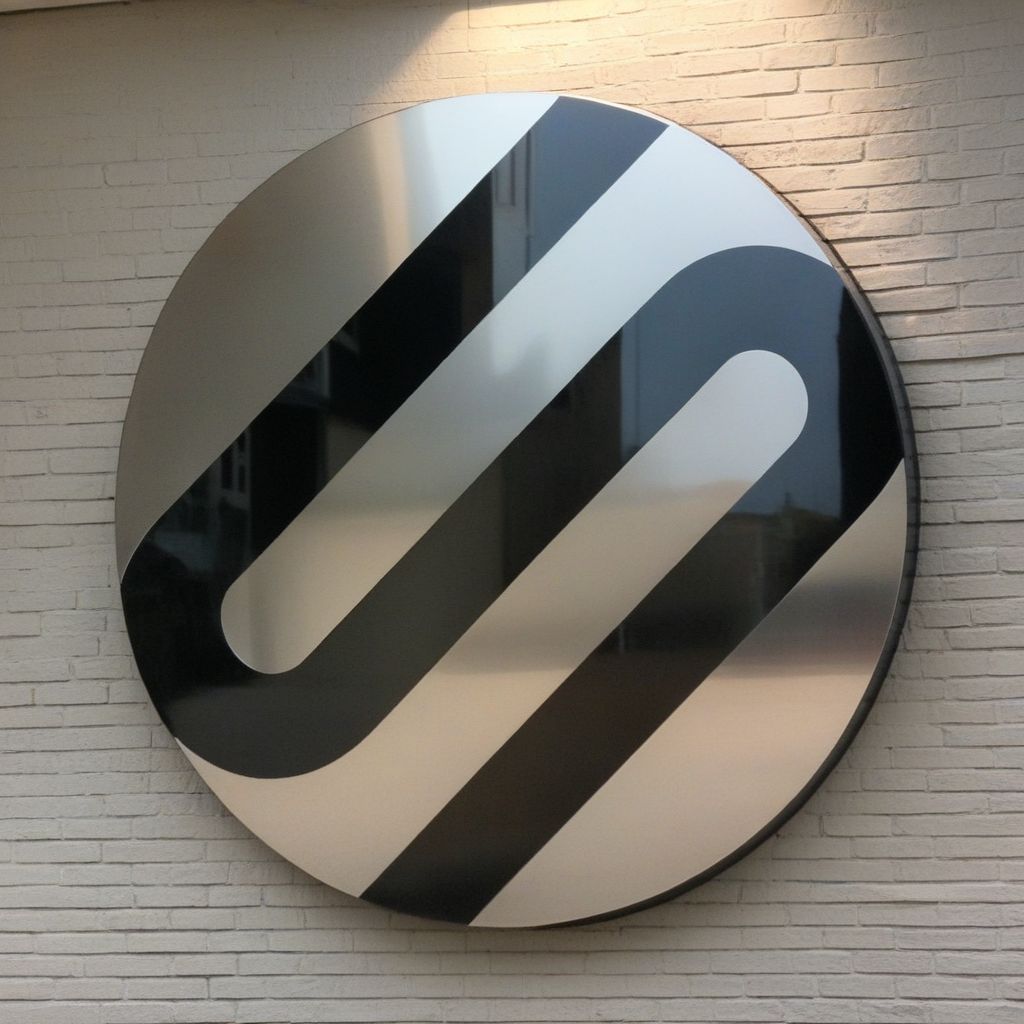
Connect with Session
Join the Session community — in-world, on Discord, and on Flickr. Connect with others who enjoy creating realistic looks and share your own. Stay up to date with new releases and behind-the-scenes previews.
Secondlife • since 2014

